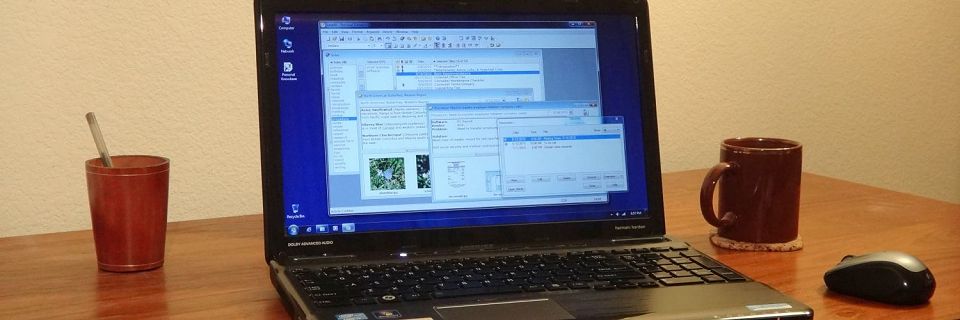Computer Basics: Determining What Software Reads a Data File
Do you have a data file that you can't read? Occasionally, you may run across a file that you don't know what software program created it. Perhaps you found an old unknown file on your hard drive or you inherited the file from another user who left your company or passed away. To access the data, you need to do some detective work to figure out what software can read it.
Here are some tips for finding out which program can read your unknown file.
1) Look up the file type
First, look at the file's type, also known as the file extension. If you are not hiding file types, then you can see them in Windows Explorer as the last part of the file's name, starting with the last period ("."). For example, if the full file name is myfile.txt, then TXT is the file type.
Unfortunately, Windows hides file types by default. If you can't see file types in your folder listings, then you can find it by looking at the file's Properties. To do this, right-click on the file's name in Windows Explorer, then select Properties from the popup menu. The resulting dialog box includes the Type of file near the top of the General tab.
If Windows shows a description in the Type of file field and a program name in the Opens with field, then that is the program associated with this file type. Case closed.

Even if Windows does not show a program name in the Opens with field, it will show the file extension in the Type of file field. In the above screen shot, this file extension is .jpg.
Many websites exist that list file extensions with the various programs that use that file extension. One such site is FILExt.com. On this site, you can browse alphabetical lists of file extensions. Next to each extension is a list of programs that might read that file type with a link to more information about that program, including links to the websites of the companies responsible for those programs.
If all else fails, use a search engine to search for file type .MYFILE where .MYFILE is your file type.
If you discover your file's correct program and want to tell Windows to always associate that file type with that program, see our previous tip for Computer Basics: Fixing Lost File Associations.
2) Examine the file
If you are unable to determine anything about the file type from the file's Properties, take a closer look at the inside of the file. Before examining an unknown file, I recommend making a backup copy of the file, in case you accidentally modify the file when you open it.
Try opening the file with the Windows Notepad utility or another text editor. If the file is very large, Notepad could take quite a while to read it. Be patient.
If the file's text looks normal in Notepad, then the file type is text. Case closed.
If the file looks garbled in Notepad, then it's not text. But even if it looks like garbage, you can often make out some text in the beginning of the file. Many software developers include a consistent string somewhere in a data file's header near the beginning of the file that indicates the correct program, even if it's just a short abbreviation of the software's name. Usually, the purpose of this string is to help the software determine whether it will be able to read the file or not, but it can also be useful for end users to identify files.
For example, the first two characters of every Personal Knowbase data file are "KB", an abbreviation for "Knowbase." Additionally, within the first couple hundred characters is the string "Personal Knowbase Data File", as shown below.

Warning: Saving a non-text file in Notepad will damage the file. Be careful to view the file without saving it.
If you recognize the name of a program in the text at the top of the file, try loading the file into that program. If the file extension was missing from the file name, you may need to rename the file to add the file extension to get the program to read the file.
If you don't see an indication of the name of the program in the text at the top of the file, note any text that you do see within the first 100 characters or so, then use a search engine to search the web for those strings to see if that gives you any clues.
For non-text files, you may also find it useful to open the file in a hexadecimal editor ("hex editor") to view the data. A hex editor may provide faster browsing of the visible text information in the file than Notepad does.
RIP
It can be very frustrating to have data that you can't read.
Sometimes, unfortunately, you may have to accept that a file is unreadable. You may be able to retrieve any text information that you recognize while the file is open in Notepad by selecting and copying the text, then pasting it into a straight text file. And sometimes, you must simply let the file Rest in Peace.
Search Site
Recent Posts
About
Personal Knowbase is a note management program for Windows. Organize free-form text information using keywords.
To see if Personal Knowbase is right for you, please download a fully-functional 30-day software trial.
Tags
attachments backup clipboard dates documentation education export files find formatting getting started import information management installation interface keywords network PK Reader portability print query registration reports research security settings site info small business support time management upgrade Windows writers