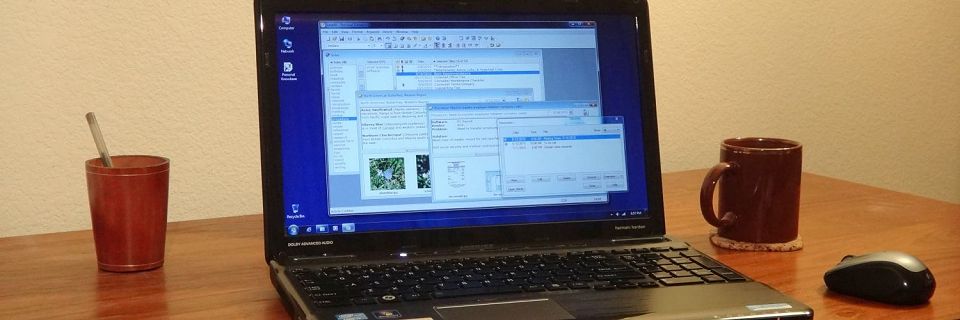PK Tip: Checking for Unassigned Keywords
Over time, you will inevitably discover that you have keywords in your Personal Knowbase data file that are not assigned to any articles. Perhaps you've deleted the articles that they were originally assigned to. Or you created keywords you intended to use, but your needs changed.
Of course, there are valid reasons to keep some unassigned keywords. There may be keywords you aren't currently using, but may need again in the future. Or you may want to keep complete sets of keywords for fixed groups like months or days of the week. Or you may want a keyword for each member of your club, even if no articles yet pertain to some members.
Personal Knowbase provides two ways to locate unused keywords.
1) Compact Command
When you apply the Compact command to a data file, the compaction process gives you the option to remove all unused keywords.
This is an easy way to eliminate all unused keywords, but keep in mind that the unused keywords will all be deleted. Use this option only if you want to wipe them all out.
2) Keyword Usage Report
If you want to list unused keywords for individual attention, so that you can decide one by one whether to delete them or not, use the Keyword Usage Report.
To run the report:
Use the Report command from the File menu.
From the cascading submenu, select Keyword Usage Report.
From the resulting Keyword Usage Report Setup dialog box, click the Select All button to include all keywords in your data file.
For the Count Range, set the lower (At least) and upper (No more than) range options both to 0.

Click OK to run the report.
The report lists all keywords which are not assigned to any articles. You can then locate these keywords in the Index Window if you want to delete them or assign them to articles.
Optionally, if you want to see keywords which have very few assignments, not necessarily just the zeros, you can list the usage counts for all keywords:
If you ran a previous Keyword Usage Report, first close its window so that you can create a new report.
Use the Report command from the File menu.
From the cascading submenu, select Keyword Usage Report.
From the resulting Keyword Usage Report Setup dialog box, click the Select All button to include all keywords in your data file.
Leave the Count Range to include all values.
In the Sort by box, select Count and Ascending.
Click OK to run the report.
This report will include all of your articles, sorted from 0 keywords to the most. You can then go to the Index Window to delete unused or little-used keywords if you want. If a keyword is only used for a single article, ask yourself if you should delete it or merge it into another keyword.
Sometimes it's ok to have a keyword with few or no articles, especially when you know you will be adding more articles related to this keyword later.
Search Site
Recent Posts
About
Personal Knowbase is a note management program for Windows. Organize free-form text information using keywords.
To see if Personal Knowbase is right for you, please download a fully-functional 30-day software trial.
Tags
attachments backup clipboard dates documentation education export files find formatting getting started import information management installation interface keywords network PK Reader portability print query registration reports research security settings site info small business support time management upgrade Windows writers