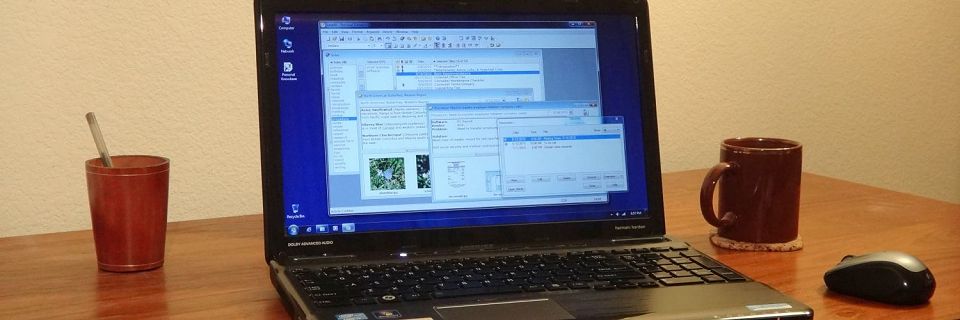SquareNote Custom Import Format
Personal Knowbase can not import SquareNote files directly. However, it has a feature called "custom import formats" that allows you to define a format for importing text files. We have created such a "custom import format" for importing notes exported from SquareNote.
This information was originally posted to our old forum in 2006. Due to that post's continued popularity, I have moved the information here.
If you have old SquareNote files, this may help you move that data into Personal Knowbase. Several customers have used this method successfully, although the results will not exactly parallel SquareNote, since PK's system is not quite the same.
NOTE: Some familiarity with Personal Knowbase is assumed. We strongly recommend trying out PK's trial version before jumping into this procedure, to make sure that PK will work out for you before spending time importing your SquareNote information. The following process can even be used with the trial version.
You can find more information about Custom Formats in PK's Help system topic on Importing from a Custom Format Text File. Normally, you would have to create the custom format (KNF) file from PK yourself, but we pre-created it for people importing SquareNote files.
Requirements & Limitations
First, you will need to export your notes from SquareNote. For this, you need a working copy of SquareNote or to have already backed up your information from SquareNote in the past by exporting it to text files.
There are a few limitations to using this method:
The first character of a note/article line cannot be one of the following four characters: $ # * !
The text both above and below SquareNote's "perf" are imported into one Knowbase article. The character "$" appears in the article where the "perf" would start, since this is the character that SquareNote uses to indicate the "perf" in its exported file.
Special formatting (such as boldfacing) within notes is lost.
Download the Custom Format File
You need to use Personal Knowbase's custom import feature to import the exported SquareNote file into Personal Knowbase. This requires a small KNF (Knowbase Format) file on your computer which defines the custom format.
To download the custom format file:
Download this text file: squarenote.knf
How exactly you download a text file depends on your browser. In IE and Firefox, you can right-click on the above link. From the pop-up menu in IE, select Save Target As. In Firefox, it's Save Link As. That should allow you to select a folder to save the file to.
Alternatively, if you can't download the text file, you can display the KNF file in the browser, then copy it to a text editor and save as a text file.
Some browsers may rename the downloaded file to something like: "squarenote.knf.txt". In this case, rename the file back to: squarenote.knf
Copy this file to the folder where your custom import formats are stored. (By default, this is the same folder as where your Knowbase data files are stored. To check the location, go to Preferences from PK's File menu, then go to the Files tab, then check the folder listed for the Custom Import Formats file type.)
Import Your Notes into PK
To use the custom import format:
In SquareNote, export a stack of notes to an "ASCII (editable) transfer file". This export format gives Personal Knowbase some separators to help separate the data fields.
The exported text file will look something like this:

In Personal Knowbase, Open the file that you want to add the notes to, or create a New Knowbase file.
Select Import from the File menu to bring up the Import dialog box.
Click the Options button to bring up the Preferences Import tab.
In the group labeled Default Article Titles, select First Line of Article.

Click the OK button to save the Preferences and return to the Import dialog box.
For the Files of type field, select Custom Format Text Files.
For the Use Format field, select "squarenote". If "squarenote" doesn't appear under the Use Format drop-down menu, then the squarenote.knf file wasn't copied into the correct folder in "Download" section steps above.

Un-check the box for Open Imported Articles if you have more than a few notes in your file to avoid automatically opening all of the imported articles.
Navigate to and select the name of the file that you exported from SquareNote in Step 1.
Click the Open button to import.
The Keywords for Import Articles dialog box is displayed. Assigning a keyword to all imported articles can be a useful way to later find all articles from this import file. Click OK to finish the Import.
Results
Personal Knowbase now creates a separate article for each SquareNote "note". Each article is assigned keywords which correspond to the "subjects" assigned to each "note" in SquareNote. The first line of each article becomes the title of the article.
Your new articles' titles appear in PK's main Index window. Just double-click on a title to open the article.

Search Site
Recent Posts
About
Personal Knowbase is a note management program for Windows. Organize free-form text information using keywords.
To see if Personal Knowbase is right for you, please download a fully-functional 30-day software trial.
Tags
attachments backup clipboard dates documentation education export files find formatting getting started import information management installation interface keywords network PK Reader portability print query registration reports research security settings site info small business support time management upgrade Windows writers