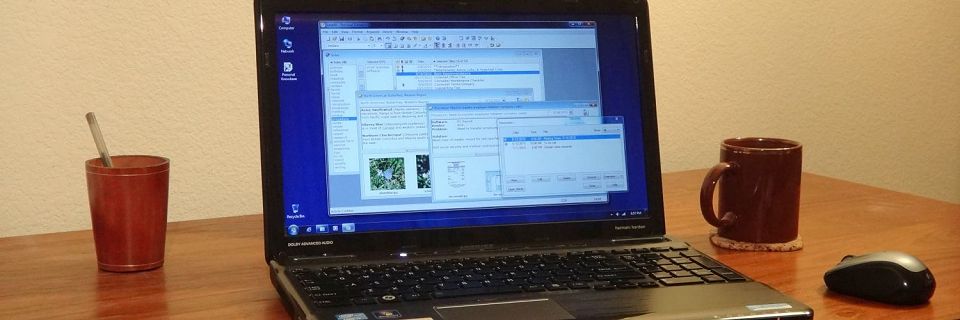Computer Basics: How to Create a Screen Shot
When you contact any software customer support about a problem with their program, you can often make it easier to pinpoint the problem if you send a screen shot.
A screen shot (sometimes called a screen capture) creates an image file demonstrating the problem. Sometimes, this little extra effort can instantly help them to understand and locate your problem.
A screen shot may simply show the exact error message, or it may show the behavior of the program, especially in cases where the windows themselves are affected.
To create a screen shot:
Open the software and create the problem or error message.
On your keyboard, press the PrintScreen key (or Alt-PrintScreen to get just the current window). The PrintScreen key is often above the Insert key.
This places an image of the current screen on the Windows Clipboard.
Open your favorite graphics editing program (or even a word processor).
Microsoft Paint should be available under your Start Menu under the Accessories submenu. If MS Paint is not available, open a word processor such as WordPad (which should be in the Start Menu's Accessories submenu).
Paste the screen image into the graphics program.
Usually, pressing Ctrl-v pastes what is on the Clipboard.

Save the file.
Usually, the Save command is under the File menu. In the graphics program, save the image in any standard format, such as BMP, PNG, or JPG.
If you had to use a word processor, save the image embedded into a Rich Text Format (RTF) file. Avoid using proprietary formats such as Word DOCX files which software support might not be able to read without specific software.

Send the resulting file to software support as an email attachment, along with a description of what you were doing when you saw the problem.
If you're having a problem with Personal Knowbase that's easiest to demonstrate with a screen shot, please attach an image file when you contact us. Thank you!
Search Site
Recent Posts
About
Personal Knowbase is a note management program for Windows. Organize free-form text information using keywords.
To see if Personal Knowbase is right for you, please download a fully-functional 30-day software trial.
Tags
attachments backup clipboard dates documentation education export files find formatting getting started import information management installation interface keywords network PK Reader portability print query registration reports research security settings site info small business support time management upgrade Windows writers