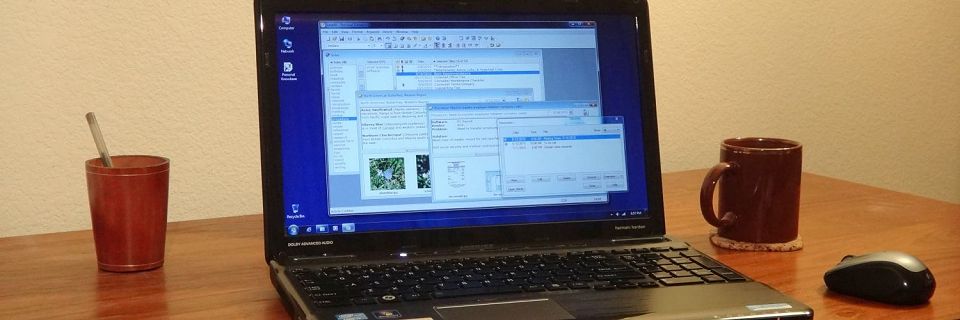Computer Basics: Tips for Preparing to Upgrade Your Computer
When it's time to upgrade your PC, don't get caught unprepared. Whether your old computer died and you need to start over, or if you just want to update your hardware or OS (operating system) version, setting up a new computer can be painful.
These tips will help you set up your new machine while saving as much information as possible from your old setup. If possible, do these tasks before losing access to your old computer.
Although I mention the Windows OS in these tips, most are appropriate for any OS.
Have a Permanent Software List
Keep a list of all your software, its installation method, and its settings. I talked about this in detail in the previous post about preparing for re-installing your software. Then, when your new system is running, you can go through your software list one by one and have all the information you need for re-installing at your fingertips.
Also list the software that you decide not to re-install and to discontinue using. For those, if you want to keep any of the data, export it into a format you can use in another program.
 Backup All Data
Backup All Data
Backup all of your data in a format that can be easily copied to your new computer. This may differ from your usual backup routine, especially if your data backs up off site. For example, temporarily copying your data to an external removable hard drive allows you to simply copy it to the new machine.
Save Your Browser Bookmarks
Export your browser bookmarks from your old computer so you can import them on the new computer after setting up your browser.
 Note Your System Settings
Note Your System Settings
Note any system settings you want to change right away on your new system. For example, you may change your mouse speed or text sizes. You may want to change the times when Windows Update is allowed to run. Or you may change some Windows environment variables.
List and save any non-standard fonts that you need to re-install.
Make a note about what shared folders will need their settings changed on the new setup.
Find out if your peripheral drivers need to be updated.
Check OS Utilities
Check that any OS utilities that you use regularly are still available and accessible in the new OS version. For example, many people were caught unaware when Microsoft discontinued Cardfile. Charmap also disappeared in one Windows version. If the utilities you need are no longer available, find alternatives before upgrading or save the old utilities' program (*.exe) files.
 Decide Partition Sizes
Decide Partition Sizes
Decide ahead of time the sizes for the partitions on your new computer. If you're not planning to organize partitions in the same way as previously, plan which folders from the old computer will go to which partitions on the new computer.
Also update any script or batch files that you have (such as for backups or other purposes) for the new partition drive letters or folders.
Wait Until You Have the Time
If you have a choice in the matter, don't migrate when you're going to need your computer soon for something critical. Don't upgrade right before that report is due. Or tax season. If something goes wrong, you could be out of commission for a while. Upgrade when you have lots of time and no pending deadlines.
 Make a Master Plan
Make a Master Plan
Take the time to make a step-by-step list of what you need to do when you re-install and restore everything. Sometimes you need to do steps in a certain order. Avoid problems by foreseeing what steps depend on other steps.
On my master upgrade list, I include everything mentioned in the above tips plus every other little step I can think of. Include what software you need to upgrade, what order to install software, what system folders you need to save, and what processes you may want to complete on your old PC before moving your software.
With some preparation, you can make your computer migration as painless as possible.
Search Site
Recent Posts
About
Personal Knowbase is a note management program for Windows. Organize free-form text information using keywords.
To see if Personal Knowbase is right for you, please download a fully-functional 30-day software trial.
Tags
attachments backup clipboard dates documentation education export files find formatting getting started import information management installation interface keywords network PK Reader portability print query registration reports research security settings site info small business support time management upgrade Windows writers