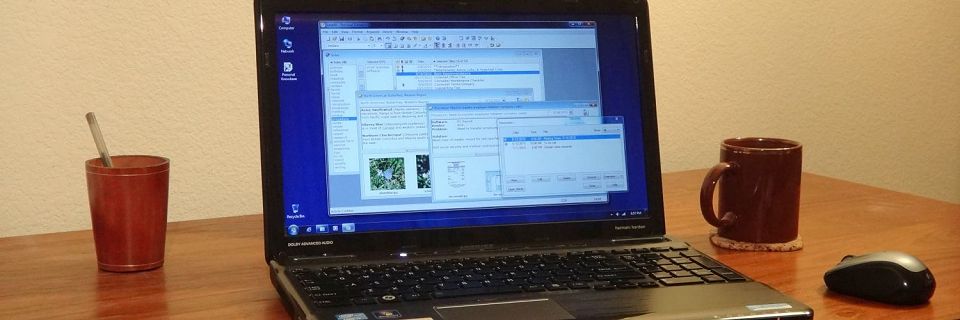Personal Knowbase Keyboard Shortcuts
Did you know that almost all functions in Personal Knowbase are accessible using keyboard shortcuts?
Some software users prefer doing everything with the mouse. Some users like right-click popup menus. And some prefer doing as much as possible without moving our hands off the keyboard.
Special PK Shortcuts
Most Function keys and other special keys (such as Del, Ins, and Enter) have specific results in each column in each Personal Knowbase window. For example, F1 always brings up the PK Help system. Press Del in any field of any window to delete whatever is highlighted. And so on.
Combining the Ctrl key with other letters and numbers allows you to perform many common PK commands without using the mouse. For a listing of all the built-in PK shortcuts, see the Keyboard Shortcuts section (under "Reference") in the PK Help system. These shortcuts are also listed alongside the corresponding menu command in the PK menus.

Menu Shortcuts
ALL menu commands are accessible from the keyboard by typing 3-key sequences consisting of an Alt+[letter] to access the menu then pressing a single letter or number to select the corresponding command. Press the Alt key first to make underscores appear on the menu showing you which letter to press to bring up each menu. This works in all programs using a standard Windows interface.

For example, the shortcut for the Undo Article Changes command is to first type Alt+e to access the Edit menu, then type n, which is the underlined character for Undo Article Changes.
Windows Shortcuts
Most standard Windows window navigation shortcuts work in Personal Knowbase. For example, press Ctrl+Tab to move to the next open Personal Knowbase window. Press Ctrl+Tab repeatedly to cycle through all open windows. Ctrl+F4 closes the current PK window. And so on.
The Tab key moves the cursor through the various fields of a window. If the Tab key has a different purpose in a field (such as entering an actual Tab in the article content area), then Shift-Tab replaces a simple Tab.
Dialog Boxes
In dialog boxes, use the Tab key to cycle through all controls (fields and buttons). Press Enter to "click" on the control which has the current focus. Most dialog box controls also have single-key shortcuts. Press the Alt key while in a dialog box to show underscores on which letter to press to access that control. The ESC key is always the shortcut for closing a dialog box.
In fact, the only functions not accessible using the keyboard are functions which require using the mouse cursor to "drag" keywords, text, or other screen elements to another part of the screen.
I'm a keyboard aficionado myself and sometimes use Personal Knowbase without ever touching the mouse except for "drag" operations.
Search Site
Recent Posts
About
Personal Knowbase is a note management program for Windows. Organize free-form text information using keywords.
To see if Personal Knowbase is right for you, please download a fully-functional 30-day software trial.
Tags
attachments backup clipboard dates documentation education export files find formatting getting started import information management installation interface keywords network PK Reader portability print query registration reports research security settings site info small business support time management upgrade Windows writers