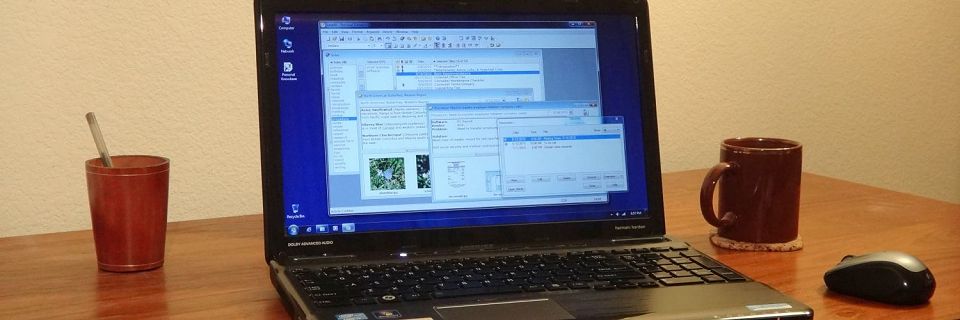Why Index Your Notes with Keywords (Part 1)
Personal Knowbase uses a system where users specify keywords to index their notes. When you create a new text note in the software, you tag the note with one or more keywords (or key-phrases) which will later provide a fast way to locate that note.
We designed this keyword-based system to be similar to other information retrieval systems which used keywords for quickly identifying the core theme and purpose of stored information.
As you add more notes to the note database, the resulting list of keywords becomes an "Index" for all your stored information.
Three Common Ways to Structure Information
Software that stores freeform text information commonly uses three ways to structure data:
- Searching with Straight Text Strings
- Categorizing in Hierarchical Trees
- Indexing with User-specified Keywords
Searching Straight Text
 "Straight text search" means that the user specifies a text string, and the software looks through the data for matches for that string. Nearly all text-based software, such as word processors and note editors, includes a basic Find command to do this type of search.
"Straight text search" means that the user specifies a text string, and the software looks through the data for matches for that string. Nearly all text-based software, such as word processors and note editors, includes a basic Find command to do this type of search.
With small amounts of data, this is handy for locating text data if you know exactly how it's phrased. However, as your database grows, text searching becomes less useful.
Too Many Results
The first problem with searching large databases is that you get too many results. The English language is notorious for single words having multiple meanings. Searching on "organization" results in notes about everything from charity organizations to organizing your house.
String searching also can't distinguish between notes where a topic is important as opposed to just being mentioned in passing. Searching for information on "Ralph" results in relevant notes where Ralph is the key topic, but also every irrelevant note where he's barely mentioned.
If you create a database of news clippings, straight text searches will return results for every time the searched phrase was used, even when it's unimportant to the news topic. There is no easy way to limit searches to only the instances where that phrase was an important theme in the clipping.
Too many results make it difficult to find specific notes.
Missing Results
Another problem with searching is missing results. Often, you won't know exactly how the text is phrased, which words are used, or even how they're spelled (let alone typos!).
For example, if you stored the Tuli Kupferberg quote "When patterns are broken, new worlds can emerge," this quote won't be found searching for "habit" or "change." Without remembering the exact words used in the quote, a straight text search won't locate it.
Spelling can particularly be a problem for British versus American English spelling. For example, let's say you're searching for your notes on "color charts." But the information you saved came from a British website, so the software would not find "colour charts." Those notes would not appear in your search results.
Missing results make it impossible to find specific notes.
Find in Personal Knowbase
Personal Knowbase does include a Find command to search for text strings, but this is not considered the primary way to find information in the software. The Find command is most useful to find specific, non-ambiguous text, such as names of people or places. As your notes database grows, you will want to limit the Range for your Find operations by selecting keywords or dates before running the Find.

In Part 2, we will talk about the other two common ways of structuring information: Categorizing in Hierarchical Trees and Indexing with User-specified Keywords.
Search Site
Recent Posts
About
Personal Knowbase is a note management program for Windows. Organize free-form text information using keywords.
To see if Personal Knowbase is right for you, please download a fully-functional 30-day software trial.
Tags
attachments backup clipboard dates documentation education export files find formatting getting started import information management installation interface keywords network PK Reader portability print query registration reports research security settings site info small business support time management upgrade Windows writers