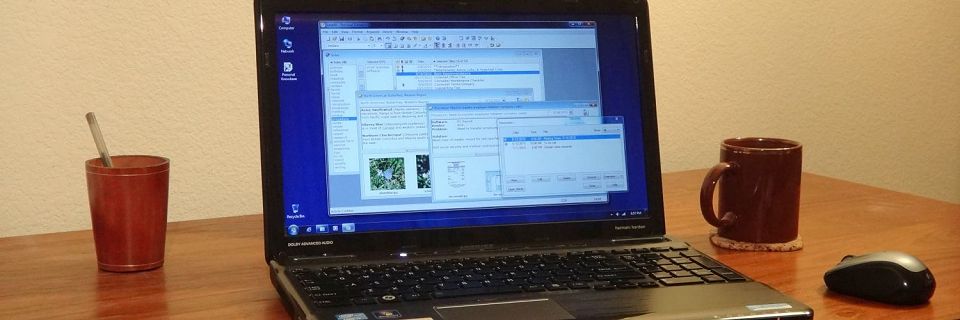PK Tip: Importing a List as Titles Only
If you have a list of titles in a text file and want to create one Personal Knowbase article for each line of the file, with the line as the article's title, you can use the Import command to do that.
For example, say you have this file:
Tuesday
Wednesday
And you want to make three new articles entitled "Monday," "Tuesday," and "Wednesday".
To create an article with each line as the title:
Select the Import command from the File menu.
From the Files of Type drop-down menu, select Delimited Text Files.
Navigate to the folder and file name that has your list of titles.
Double-click on the file's name to import it.
In the first import wizard dialog box, set Select the File Format to Delimited.
Click the Next button.
Make sure that Select the Field Delimiter is set to a character which does not appear in your titles list, such as Tab.
Click the Next button.
Set the Titles drop-down menu to Column 1.
Make sure that the Dates and Content fields are set to None and that nothing is highlighted for the Attachment or Keywords fields.

Click the Finish button.
In the Keywords for Imported Articles dialog box, you can specify keywords to assign to all of the new articles to be created.
Click the OK button to finish importing your titles.
You now have three new articles, each with a title from a line in your text file. The content area of the articles will be blank.
Search Site
Recent Posts
About
Personal Knowbase is a note management program for Windows. Organize free-form text information using keywords.
To see if Personal Knowbase is right for you, please download a fully-functional 30-day software trial.
Tags
attachments backup clipboard dates documentation education export files find formatting getting started import information management installation interface keywords network PK Reader portability print query registration reports research security settings site info small business support time management upgrade Windows writers