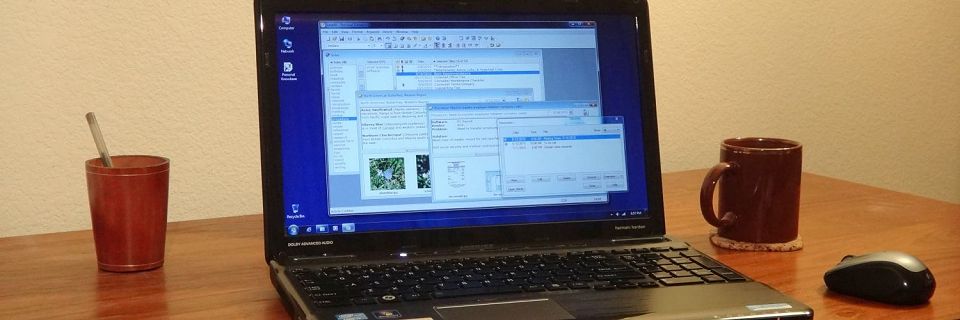PK Tip: Getting a Custom Text Color Back
In Personal Knowbase, if you create text using a custom color from the color picker, its color swatch is available for re-use next to the Other button on the color down-drop from the Formatting Toolbar. For example, after making orange text, my color menu looks like this:

However, once you use a different custom color, the previous custom color is no longer available. Only one custom color is shown.
To set the text color swatch back to any custom color you've used, so that you can re-use that color:
In an Article Window, select some text which has the custom color you want to re-use. For this example, let's say it's orange.
On the Formatting Toolbar, click on the down-arrow button to expose the color swatches.
Orange now appears again as the custom color swatch next to the Other button, as shown above.
Click on the orange swatch again, re-painting the selected text the orange color that it already is.
This re-establishes orange as the currently shown custom color swatch. You can now select any other text and paint it orange using the text color toolbar button.
An exception is that when the new text that you are painting is already a second, different custom color, selecting it will, of course, change the custom color swatch back to the second custom color. To get around this, first paint your text a non-custom color (like black), then follow the steps above to paint it the new custom color.
Search Site
Recent Posts
About
Personal Knowbase is a note management program for Windows. Organize free-form text information using keywords.
To see if Personal Knowbase is right for you, please download a fully-functional 30-day software trial.
Tags
attachments backup clipboard dates documentation education export files find formatting getting started import information management installation interface keywords network PK Reader portability print query registration reports research security settings site info small business support time management upgrade Windows writers