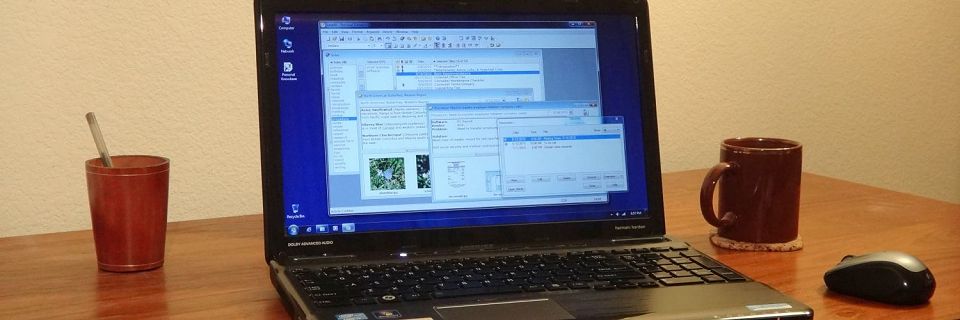PK Tip: Changing a File's Password
If you use password protection with your Personal Knowbase file, you may want, at some point, to change the password. Whether your entire file is password-protected or only a few articles are private, the password itself is the same for all articles and is stored at the file level.
To change the password:
Select the File Properties command from the File menu.
In the File Properties dialog box, click on the Privacy tab.
If you do not password protect the entire file (that is, if you only protect a subset of the articles in the file), then Personal Knowbase will require you to enter the file's current password to access the tab. In that case, enter the password and click OK.
The Privacy tab includes a button to Change Password. Click on that button to bring up the dialog box for changing the password.
Enter the old password once in the first field. Then enter your new password twice to verify it.

Click OK to finalize the change.
Remember the new password. After this, you will need the new password to access the private articles in this file (or to access the entire file again if you have elected to password protect all articles).
For more information about password use in Personal Knowbase, see our Help topic About Passwords and Privacy.
Search Site
Recent Posts
About
Personal Knowbase is a note management program for Windows. Organize free-form text information using keywords.
To see if Personal Knowbase is right for you, please download a fully-functional 30-day software trial.
Tags
attachments backup clipboard dates documentation education export files find formatting getting started import information management installation interface keywords network PK Reader portability print query registration reports research security settings site info small business support time management upgrade Windows writers