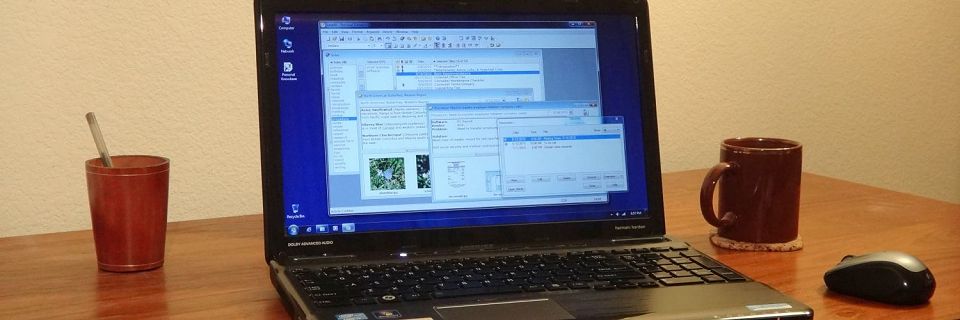Getting Started Using Personal Knowbase for Miscellaneous Notes
A common purpose for starting to use Personal Knowbase is to take control of all the miscellaneous information that passes through our lives. Collected observations and ideas. Captured thoughts and conversations. They accumulate on bits of paper on our desk, in our drawers, or in boxes of 3x5 index cards. Or they may be scattered around your hard drive in emails and small text files in multiple software formats.
Many notes are not associated with a person or a date, so storing them in contact management software doesn't make sense. But we know they may be useful later, if only we can find them when we need them.
Personal Knowbase note management software provides a place to gather together all your miscellaneous notes and random snippets of information into one location. You can tag each item with keywords to keep your information easily accessible. By organizing them in a searchable notes database, you can once again find the information when you need it.

How to Get Started?
Faced with a blank screen, a common question is, "How do I get started?" Start out by just entering one item at a time into Personal Knowbase. The software's flexible interface makes it easy to organize it as you go and to make changes later if you need to.
Simply throw your notes in and tag each with a relevant keyword or a few. You may not get a clear picture of how your data fit together until later. As you add keywords to more and more notes (PK calls them "articles"), a structure will evolve. For now, just get them in.
When you're just getting started with PK, we recommend checking out the short Tutorial from the Help menu to get familiar with the basics of the software. The tutorial is also on our website here. That will familiarize you with the menu commands and toolbar buttons that you need to set up and access your data.
In short, first create a new data file with the New command from the File menu. Then create new articles for your notes by using the New Article command from the Article menu. As you save each article, you will be prompted to assign keywords to it if you haven't already.
Three Ways to Enter Information
You have three primary options for getting your notes into Personal Knowbase: typing, copying from other applications, and importing from other files.
(1) Typing
If your notes are currently in the form of handwritten scribblings on bits of paper, on index cards, or in notebooks, you'll need to type them into Personal Knowbase. For each bit of information, create a new article and type it into the content area. We outlined a process for this in the post Cleaning off Your Desk with Personal Knowbase.
If you have multiple shorter snippets on same topic, you may decide to combine them into one article. But you can always do this later if you find overlapping notes by copying the text from one article to another.
(2) Copying
You can copy text from any other Windows application by:
- highlighting the text block in the other program,
- copying it (Ctrl+c) to the Windows Clipboard,
- placing the mouse cursor in the content area of a PK Article Window, and
- pasting it (Ctrl+v).
A variation on copying and pasting is dragging text blocks. See our previous tip on Dragging Text into Personal Knowbase.
(3) Importing
Personal Knowbase can directly import many file types, including simple text files, RTF files, HTML files, Windows Cardfile files, and delimited CSV files, and has a plug-in for importing Word DOC files. Use the Import command from the File menu. When you import files, one or more new PK articles is created for each file imported. See General import info for more about importing.
Growing Your Data
In the early days with your first file, you may change your mind about what types of keywords you want to use. That's normal and ok. The structure of your data will evolve as you build your database. It's easy to restructure data by changing keywords. Since each article is separate and distinct, the overall structure evolves with your keywords.
Here are some tips for selecting keywords.
Search Site
Recent Posts
About
Personal Knowbase is a note management program for Windows. Organize free-form text information using keywords.
To see if Personal Knowbase is right for you, please download a fully-functional 30-day software trial.
Tags
attachments backup clipboard dates documentation education export files find formatting getting started import information management installation interface keywords network PK Reader portability print query registration reports research security settings site info small business support time management upgrade Windows writers