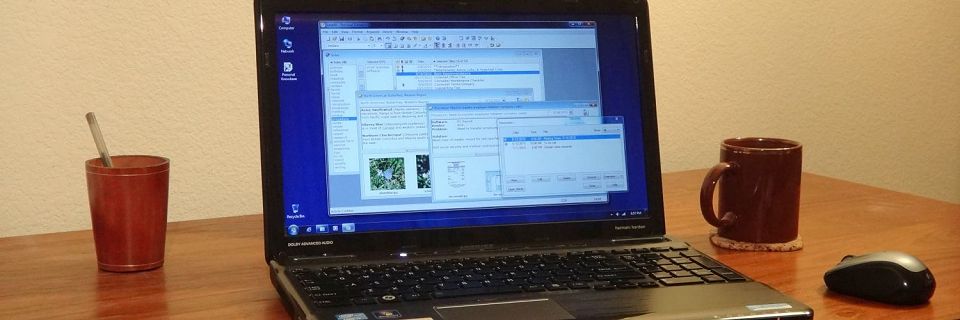Converting from Cardfile to Personal Knowbase
Recent versions of Windows (starting with Windows 7) don't include distribution of the Windows Cardfile utility. Since Microsoft stopped support for Win XP, more and more people are looking for new ways to access their old Cardfile files.
Personal Knowbase can import CRD files directly, making it easy to migrate to PK to regain access to your old data files.
If you haven't tried PK yet, you can download the trial version and install it. You can import your CRD files using the trial version to see if PK will work out for you.
How to Import
To transfer your old Cardfile files into PK, first you need an open PK data file. If you're already using PK, you can open an existing file using the Open command from the File menu. Or you can start a new, empty file by selecting the New command from the File menu.
With a file open, import your CRD file into it:
Use the Import command from the File menu.
In the Files of Type box, use the Card Files (*.crd) option.

If there are many cards in your Cardfile file, we recommend un-checking the checkbox for Open Imported Articles so that many article windows are not immediately opened.
Navigate to the folder containing your CRD file and select the file.
Double-click on the file name or click the Open button to import the file.
You are given the opportunity to immediately assign keywords to all of the imported articles. This can be handy for identifying all articles that came from one imported CRD file. If you don't want to start playing with keywords yet, you can bypass the Keywords for Imported Files dialog box by clicking OK with no keywords specified.
Results of Importing
This process imports all of the "cards" from your CRD file. Each "card" is referred to in PK as an "article." Each card's title becomes the title of the Knowbase article, and each card's text portion becomes the content of the article.
Note that PK can only import the text portion of CRD files. Any non-text portions of CRD files (for example, images) are not imported.
Multiple CRD Files
If you have more than one old CRD file, you can choose to either import each into a separate Knowbase file or to import them all into the same Knowbase file. The choice depends on whether you want to combine the data from the separate Cardfile files or whether you want to keep them separate.
To import a second Cardfile file into your existing Knowbase file that you created from your first CRD file, use the Open command from the File menu to open the existing file. Then use the Import command to import the Cardfile file, which will combine the data into one file.
To instead import the second Cardfile file into a new, second Knowbase file, first use the New command from the File menu. Then use the Import command to import the Cardfile file.
What to Do Next
A list of your article titles appears in PK's main Index window. Just double-click on a title to open an article.

Then you can tag each article with keywords to index them. Query your index with logical combinations of keywords. Use rich text formatting on your articles' contents. Add hypertext links and file attachments to your articles. Associate reminders with articles.
After you've imported all your old CRD files into PK, you don't need to worry about not being able to run Windows Cardfile anymore. And you can do much more with your text notes in PK than you could in Cardfile.
Search Site
Recent Posts
About
Personal Knowbase is a note management program for Windows. Organize free-form text information using keywords.
To see if Personal Knowbase is right for you, please download a fully-functional 30-day software trial.
Tags
attachments backup clipboard dates documentation education export files find formatting getting started import information management installation interface keywords network PK Reader portability print query registration reports research security settings site info small business support time management upgrade Windows writers