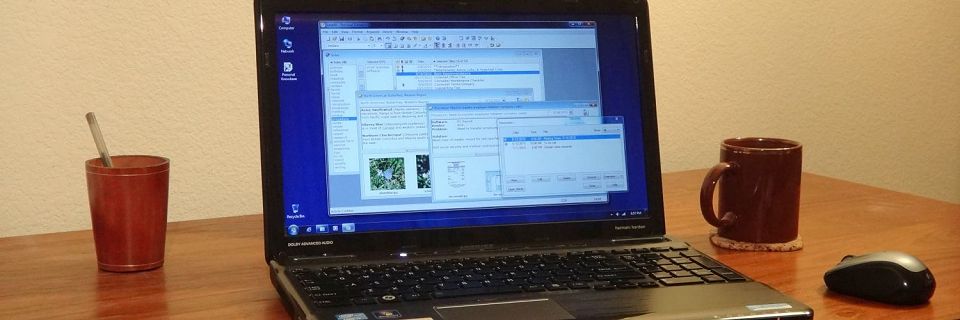Using Personal Knowbase for Contact Management
A common use for Personal Knowbase is to store contact and address information. Create a Personal Knowbase "index card" file for your contacts.
In Personal Knowbase's terminology, we refer to each "index card" as an "article". Make an article for each contact containing all information and notes about that person, company, or organization. You can easily sort, print, search, index, and filter the list of entries.
How to Create Contact Cards
To create an index card article in the PK software:
Use the New Article command from the Article menu to create a new entry.
Type the name of the entity (person or company) in the Title field. If one entity may be associated with several different types of index cards, you may want to also add some descriptive information to the Title field. For example, if you want separate cards for a person's business and personal information, you could add "Business" and "Personal" to the Titles.
Including the person's name in the Title field of each article creates Rolodex-style index cards. This makes it much easier to search and scan for individuals. When searching for someone with the Find command, set the Search field to Title Text Only to speed up the Find operation.
Use the Keywords field to index your entries. See the Keyword Selection section below for ideas about selecting keywords for contact management.
Use the large text content area of the article to record addresses and phone numbers, notes or descriptive information about this associate, and any telephone and meeting records that you need to keep track of.
Add notes about related activities and action items. Add details like departments, job titles, or office hours.
Close and save the article by using the Close Article command from the Article menu.

You can create as many articles as you need. As you create each one and close it, its Title and Keywords will be listed in the main Index Window. You can double-click on any Title in that window to open the article to view it or make changes.
Use the software's Reminder feature to associate pop-up reminders with individual contacts for follow-ups or appointments.
Keyword Selection
To simply categorize your contacts, you could assign only a single keyword to each article. This works ok with a small number of entries, but simple categories may become unwieldy when you have many contacts. By indexing with multiple keywords, you can pare down your lists by more specific criteria to locate who you're looking for.
For purposes of contact management, some ideas for effective keywords are events, professions, geographic areas, and types of data included (for example, to note which articles include directions, birthdays, and so on). Consider keywords for categories of people, such as customers or clients, colleagues, vendors, press, and contractors. Consider keywords for subjects, such as medical, automotive, sales, and support.
For example, if you have some contacts which you met at a certain event, you could add a keyword for this event. Then you could quickly bring up all of these contacts' cards together to remind you which people you met there.
If you also had keywords for geographic areas, you could select the event keyword and a geographic keyword together to find all people which you met at that event who are from a certain area. This could be useful for arranging meetings when you are visiting that area.
Some users prefer to create a new keyword for each name, but in my opinion, this only works well if you are dealing with relatively few names, where each name is related to many articles.
To select good keywords, think about the circumstances under which you will need to find a specific contact later.
Dates for Articles
You may not find the article date and time fields useful for contact management. If you don't use the date or time fields, you can hide them from both the Index and Article Windows using the Preferences command from the File menu. From the Preferences dialog box, turn them off for the Index Window from the Index Window tab and turn them off for Article Windows from the Articles tab.
By default, the date field is updated automatically each time you modify that article. You could use this to determine which contact was most recently updated.
Attachments for Email Addresses
PK's attachment feature is great for storing email addresses. If you insert each person's email in the contact's article's Attachment field, launching the attachment will open your default email client software with a new message for that person.
To create an attachment, select Article Properties from the Article menu and go to the Attachments tab. Add an attachment and set the Attachment Type to Internet Address. Include the prefix "mailto:" before the email address. For example, the attachment for Bitsmith Software would be "mailto:info@bitsmithsoft.com".
Similarly, to be able to instantly launch a contact's website or social media page, create an Internet Address attachment containing the web URL.
Personal Knowbase provides a flexible way to manage your contact information. Its freeform text format works best for people who do not want constraints on what type of data they store.
If you need a more rigid system that provides strict fields for data like address, country, and phone number, you would probably prefer a structured relational database program. If you're not sure if PK will work for your needs, try our 30-day fully functional trial.
Search Site
Recent Posts
About
Personal Knowbase is a note management program for Windows. Organize free-form text information using keywords.
To see if Personal Knowbase is right for you, please download a fully-functional 30-day software trial.
Tags
attachments backup clipboard dates documentation education export files find formatting getting started import information management installation interface keywords network PK Reader portability print query registration reports research security settings site info small business support time management upgrade Windows writers