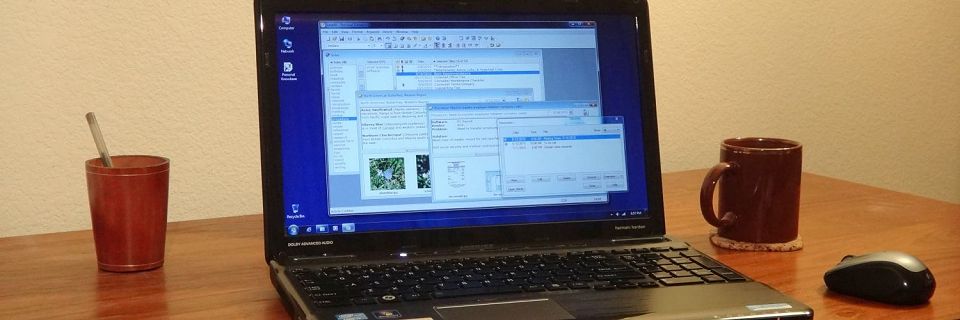Productivity Tips: 5 More Tips for Your Email Inbox
In a previous post, we covered quick tips for handling incoming email. There's more that you can do to keep your email inbox under control. Here are five more tips for organizing your folders, filtering your messages, and prioritizing:

Limit Your Number of Folders
Use your email client software's folder functionality to categorize incoming emails. Don't create a large numbers of folders for every possible email type. This will be more trouble than it's worth to maintain, and you won't be able to find anything. Pick major categories for your folders. Separate personal versus business. Major clients might get their own folder. Or regular newsletters. Or social media notifications.
Filter to Folders
Use your email software's filtering feature to automatically separate incoming email to different folders based on various criteria. Separate personal from business-related emails. Filter customer emails into a priority folder. Filter mailing or distribution lists into topical folders. And use keywords to filter obvious spam directly to your Junk or Trash folder.
Re-Mark as Unread
If you read an important email but can't follow up immediately, re-mark the email as "Unread". That way, it won't be lost among less important read email, and you can't miss it later.
Use Multiple Email Addresses
Use different email addresses for different purposes. This allows you to easily filter and prioritize incoming messages based on which email address the sender is sending to. For example, separate your personal email from your business email by never using your business address for personal purposes.
Similarly, you could use a disposable email address (such as a Gmail, Outlook, or Yahoo address) for mailing lists that you are concerned might compromise your address to spammers. If such an address gets compromised, simply discontinue it.
By using separate addresses for customer support and vendor communications, you can see an email's category at a glance. You could use a separate address for financial sites, or hobby-related mailing lists, or social media.
Keep Your Inbox Clean
Leave only active and pending messages in your primary Inbox. Once a message has been processed — whether responded to or converted to a task — move it out of your Inbox. Delete it, save it to another email folder, or archive the text to another location for future reference.
I don't recommend using your email software for long-term archiving. I use it only for prioritizing and processing. If you archive here, your email database becomes large and unwieldy. If you store your emails on your local computer, some email programs' databases are known for becoming unstable as they grow. If you store it on the web, you could run into space limitations.
When you need to store information long-term, you should store it with other non-email information on the same topic or project. If you need to store the actual emails when you finish processing them, consider archiving them as text in other software (such as to a text database program like Personal Knowbase).
Search Site
Recent Posts
About
Personal Knowbase is a note management program for Windows. Organize free-form text information using keywords.
To see if Personal Knowbase is right for you, please download a fully-functional 30-day software trial.
Tags
attachments backup clipboard dates documentation education export files find formatting getting started import information management installation interface keywords network PK Reader portability print query registration reports research security settings site info small business support time management upgrade Windows writers