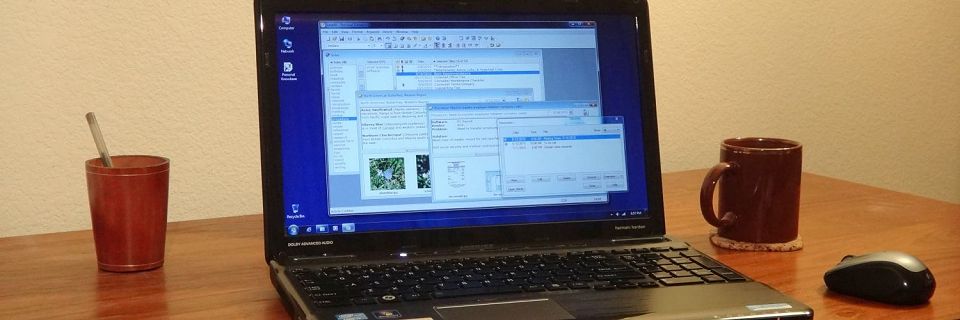PK Tip: Automatically Updating Article Dates
When you create a new article in Personal Knowbase, the article date is set to the current date. By default, this date isn't updated unless you manually change it. If you want the article dates to update automatically every time you make a change to the article, you can do this with the File Properties command.
To set this option for the currently open file:
- Select the File Properties command from the File menu.
- Click on the Articles tab.
- Check the checkbox for Automatically Update Article Dates to Modification Dates.
- Click the OK button to save the change.

When to Use This Option
This setting is turned off by default for new files. You may turn this setting on or off for different Knowbase data files depending on your needs.
For example, for a journal, you probably don't want to update the dates automatically if you make a small change later, such as changing a keyword, since you want each journal entry to reflect the date you created the entry. Similarly, for a file archiving data such as emails, news clippings, or references, you probably want the date to always reflect the date when you stored the information and not to update with minor changes.
On the other hand, for a data file of project notes, you may want the dates to always update every time you make any change so that the date reflects how up-to-date the information is.
When to Turn This Option Off Temporarily
If you have this setting turned on, be aware that the date will update for any change, including changes to article text, title, attachments, or keywords. For example, if you assign a keyword to an article by dragging it in the Index Window, even though you never opened the article, the article date will update to today's date.
Therefore, at times you may want to temporarily turn this setting off if you are making many small changes to a file, such as editing typos, reorganizing keywords, performing general file maintenance, or assigning temporary keywords for working articles.
If you don't want the article dates to auto-update with each minor change or keyword assignment, temporarily turn off this setting. Then turn it back on when you want your dates to update automatically with subsequent changes.
Search Site
Recent Posts
About
Personal Knowbase is a note management program for Windows. Organize free-form text information using keywords.
To see if Personal Knowbase is right for you, please download a fully-functional 30-day software trial.
Tags
attachments backup clipboard dates documentation education export files find formatting getting started import information management installation interface keywords network PK Reader portability print query registration reports research security settings site info small business support time management upgrade Windows writers